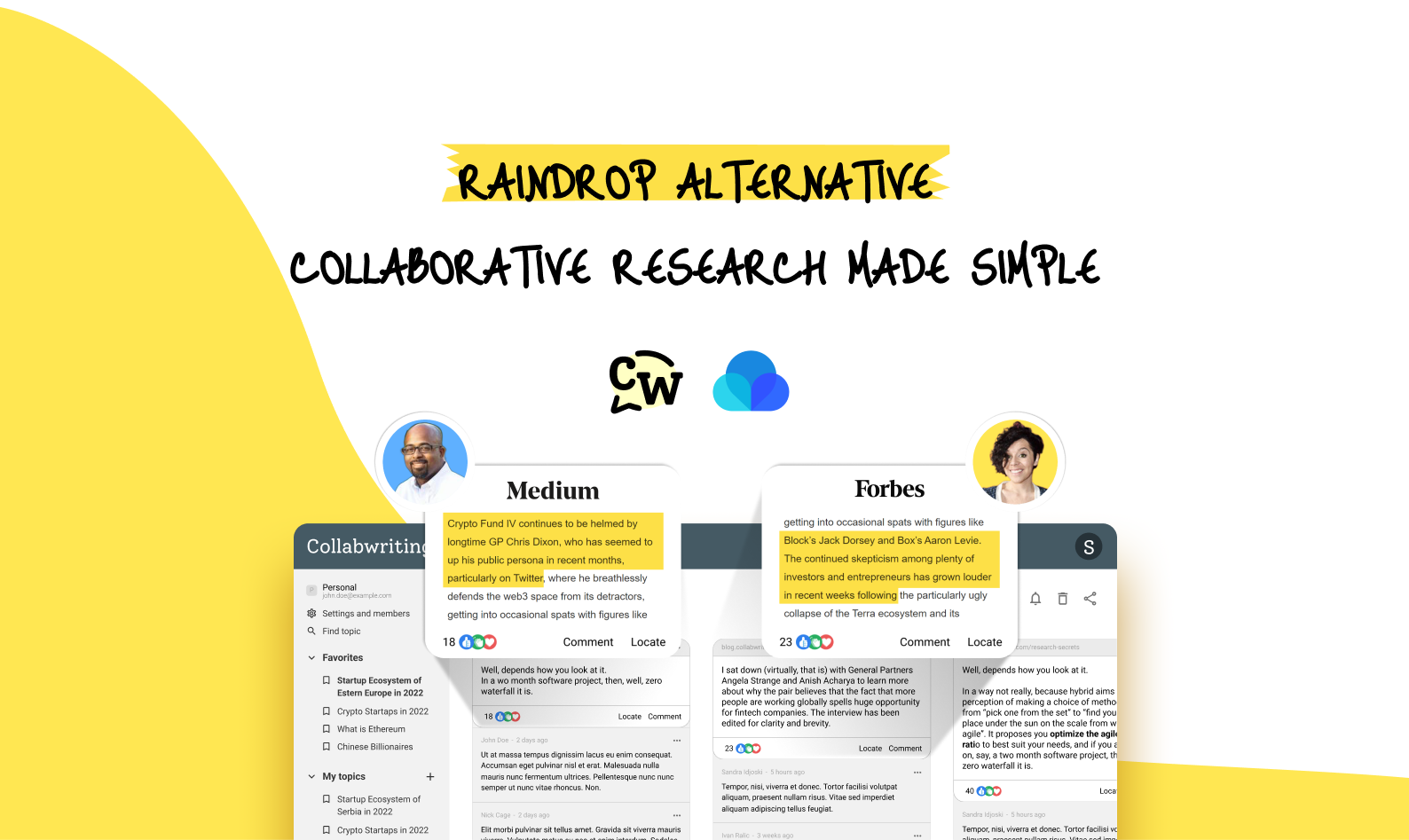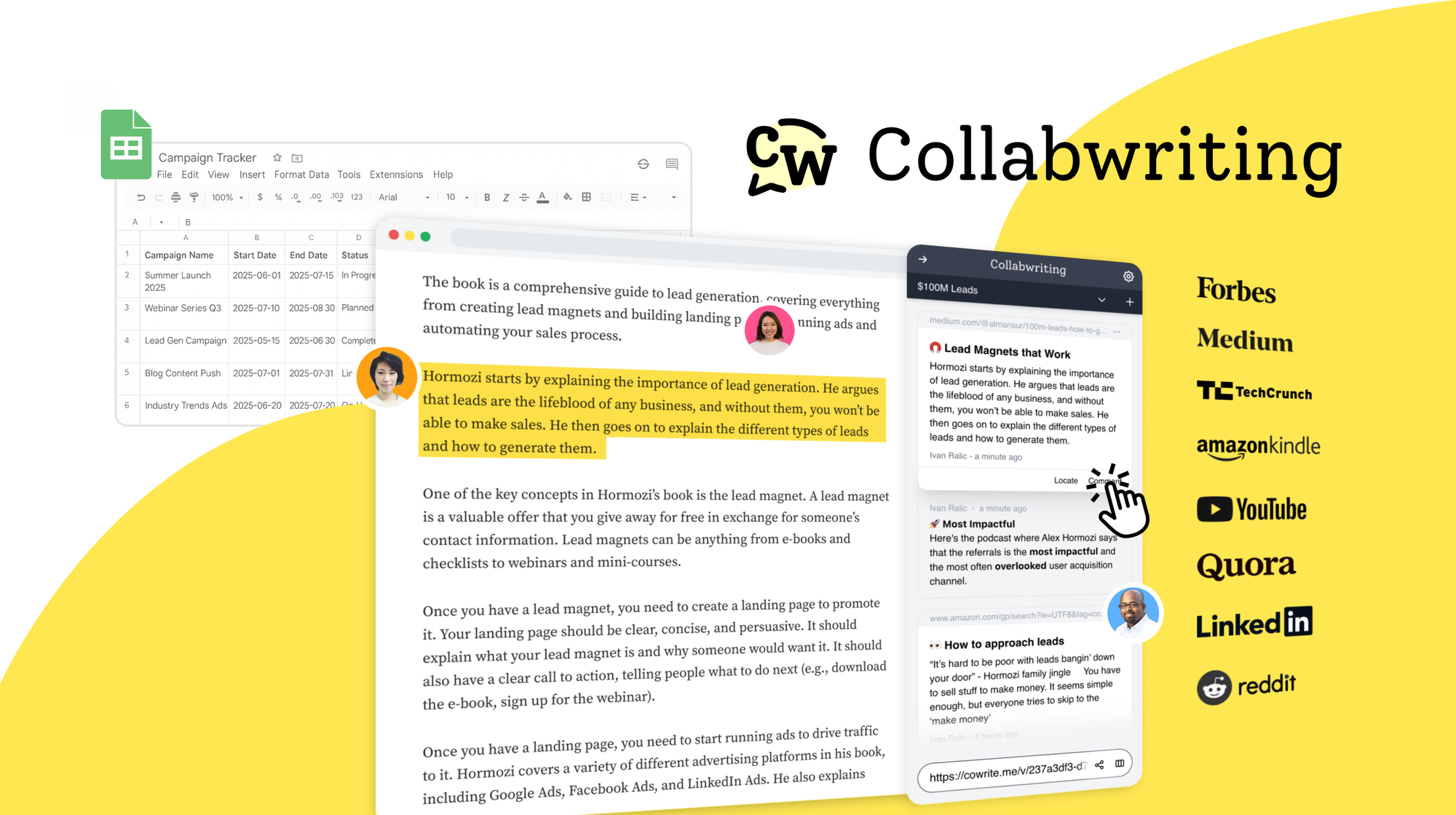It's been a while since we published our 5 Tips to Make the Most of Collabwriting blog here.
Since then, we've been busy improving the tool, all to make collaboration and staying organized super easy for those who dive into online research daily.
If this is your first time checking out the tool this article is your go-to guide to understanding all the cool stuff it can do.
Highlight and Save: Streamle information gathering
Collabwriting simplifies the process of gathering information by allowing users to highlight important text from diverse web pages and PDFs effortlessly.
This is a game-changer for content marketers, lawyers, consultants, and student researchers, providing a seamless way to pinpoint and collect crucial information during online research.
Collaborate on PDFs
PDFs are widely used because they’re secure, support e-signatures, and maintain their format across devices.
Collabwriting makes it easy to:
- Leave comments and annotations on highlighted sections
- Share context with your team
- Keep everyone aligned during document review

Leave Comments: Fostering collaboration and contextual understanding
The ability to leave comments on highlighted sections takes collaboration to a new level.
Content marketers can use this to enhance team communication, lawyers can add context to legal documents, and consultants can clarify reports with explanatory comments.
This feature helps everyone involved in the research process stay on the same page.
Add Topic Descriptions for easier organization
With Topic Descriptions, you can now add a short explanation when inviting collaborators, helping everyone understand the topic better.
You can also use these descriptions to keep your topics more organized, making everything more structured with just a click.
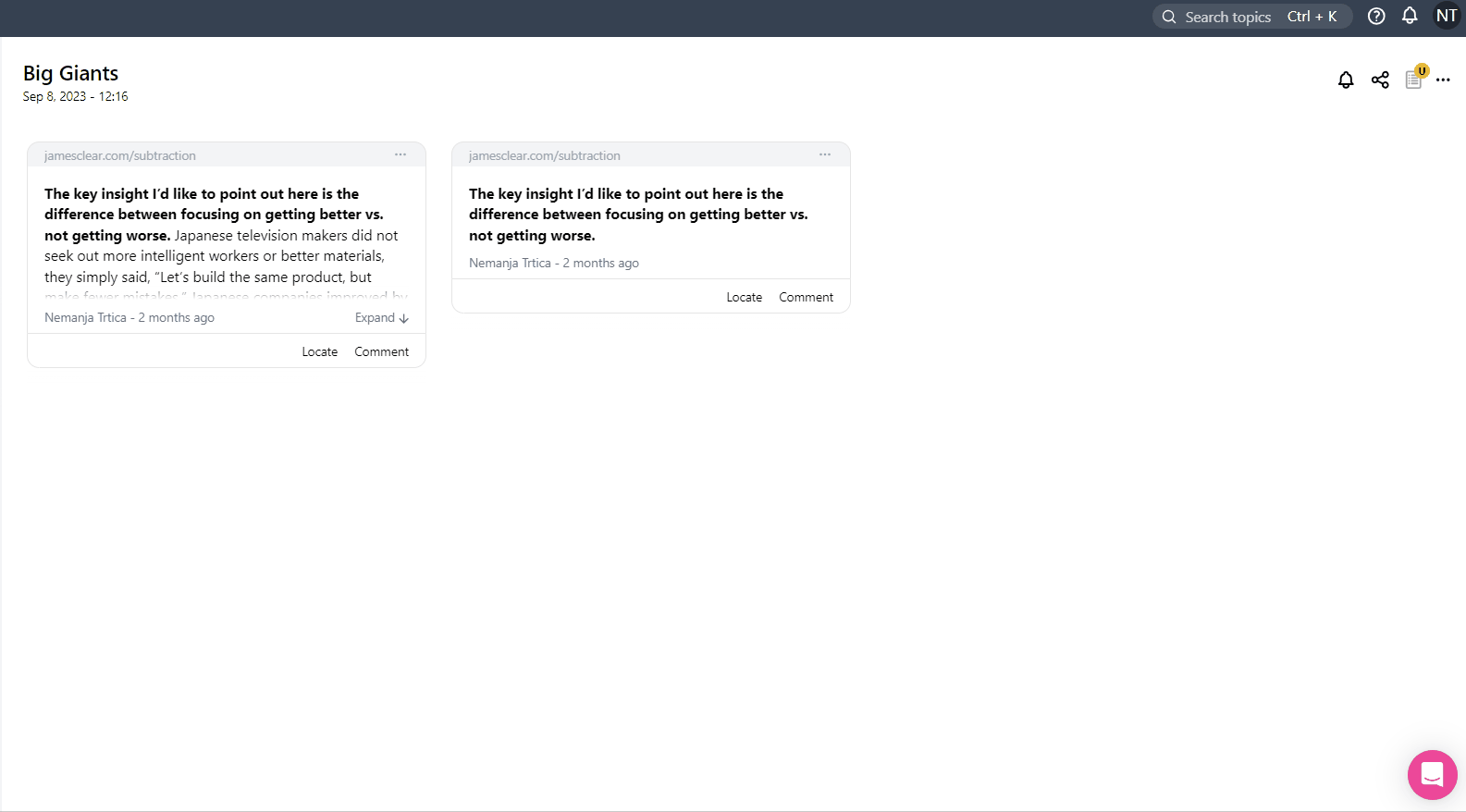
Share and Collaborate: Breaking down silos
One of Collabwriting's standout features is its capability to create public links and grant specific permissions to users. This not only facilitates seamless sharing but also breaks down information silos.
Team members can collaborate effortlessly, regardless of their physical location, and contribute to the research process in real-time.
Drag and Drop: Integrating with your workflow
The browser extension works well with apps like Google Docs, Notion, Gmail, Outlook, Behiiv, and Document 360, making it a flexible tool for many different users.
Its drag-and-drop feature lets you easily add snippets to your workflows, so you can transfer information with just a click.
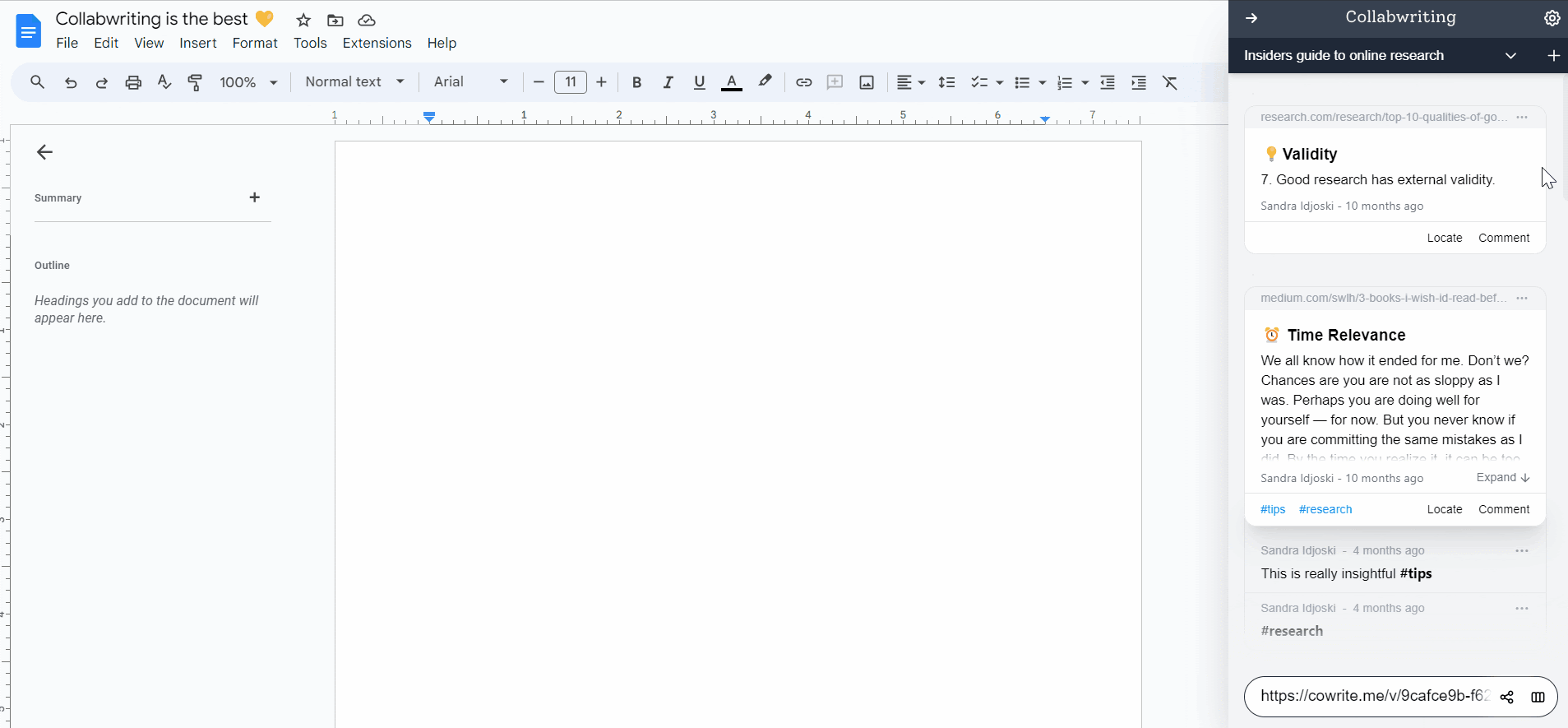
Searchable System: Effortless organization and retrieval
To address information overload, Collabwriting provides a searchable system that helps you quickly find what you need.
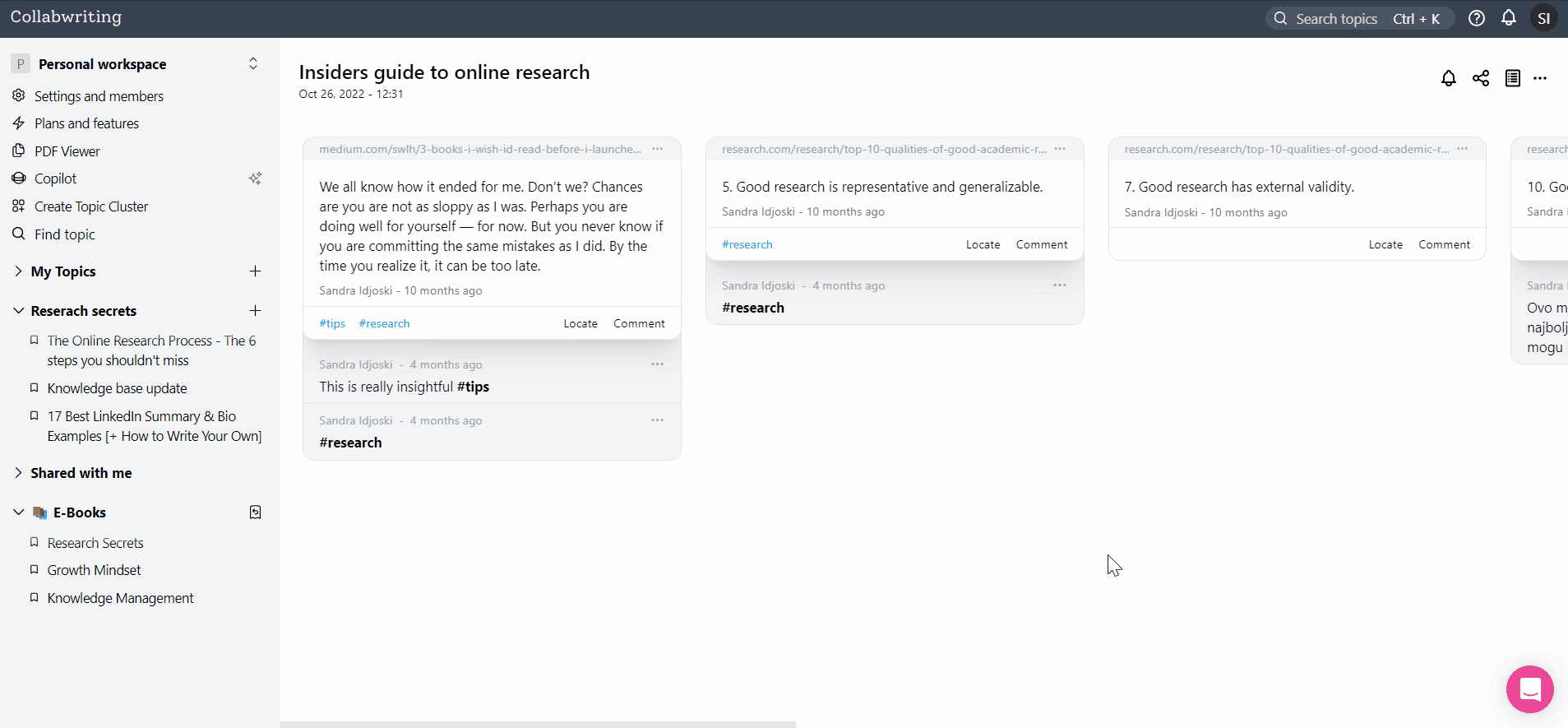
Within the dashboard, you can explore topics and snippets through a comprehensive search feature.
Located in the upper right corner, you'll find the Search Topic function. Simply click on it to start searching. Through the use of keywords, this search tool examines snippets' contents.
This refined search capability ensures that you easily pinpoint the desired information you seek, fostering efficient knowledge retrieval within your Collabwriting experience.
Users can organize their highlights into different Topics or Clusters, Add tags, and effortlessly retrieve them later. This feature is particularly beneficial for consultants and researchers who deal with a mass of information sources.
Traceable History: Accountability and reference
Collabwriting makes sure every action is saved, tracked, and organized, creating a traceable history for easy access and reference.
This is essential for professionals who need to keep a detailed record of their work, ensure accountability, and facilitate future analysis.
Import Highlights from Kindle
To start the import, all you have to do is go to your Kindle notes, open our extension, and click the "Import Highlights" button.
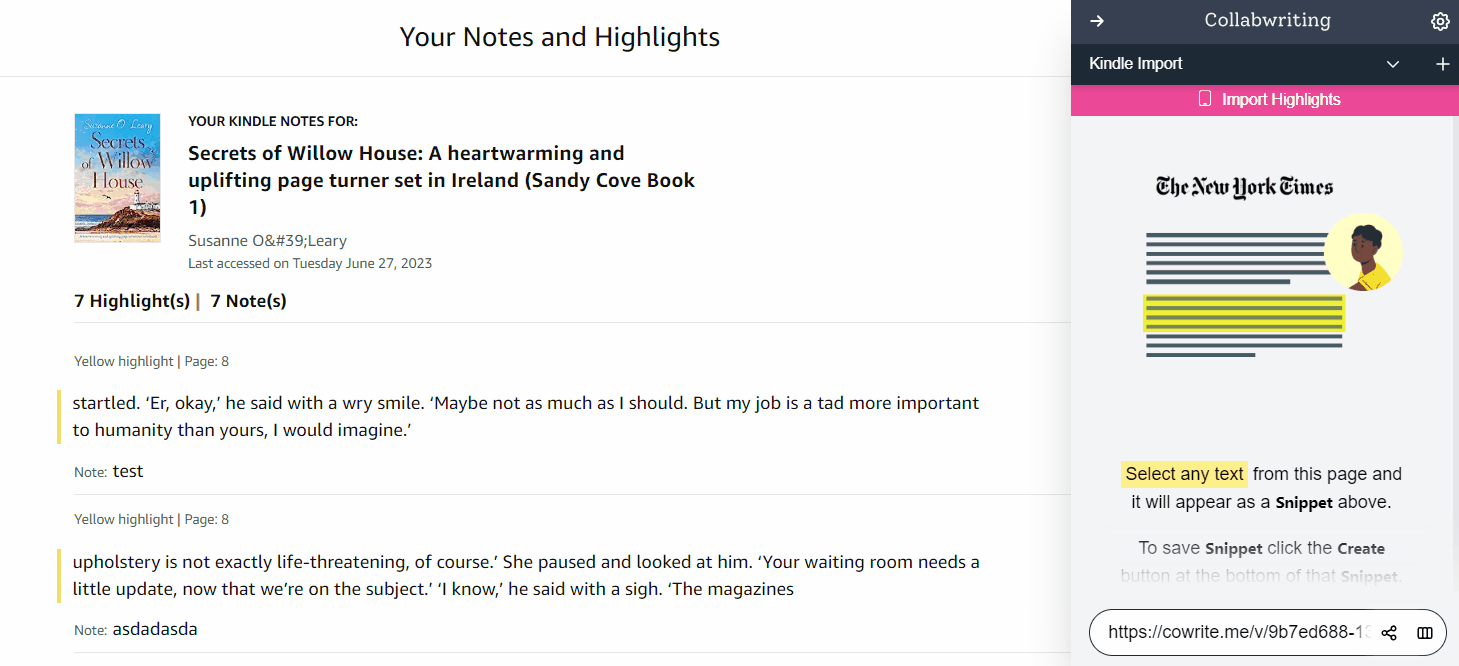
After creating highlights from an ebook, you can upload them to a Collabwriting topic and manage them just like other highlights from our extension.
To easily access your Kindle highlights, use the shortcut in the Topic settings tab on both the dashboard and the extension.
Just download the Kindle Desktop app to find your highlights. This makes it easier to discuss and explore your content.
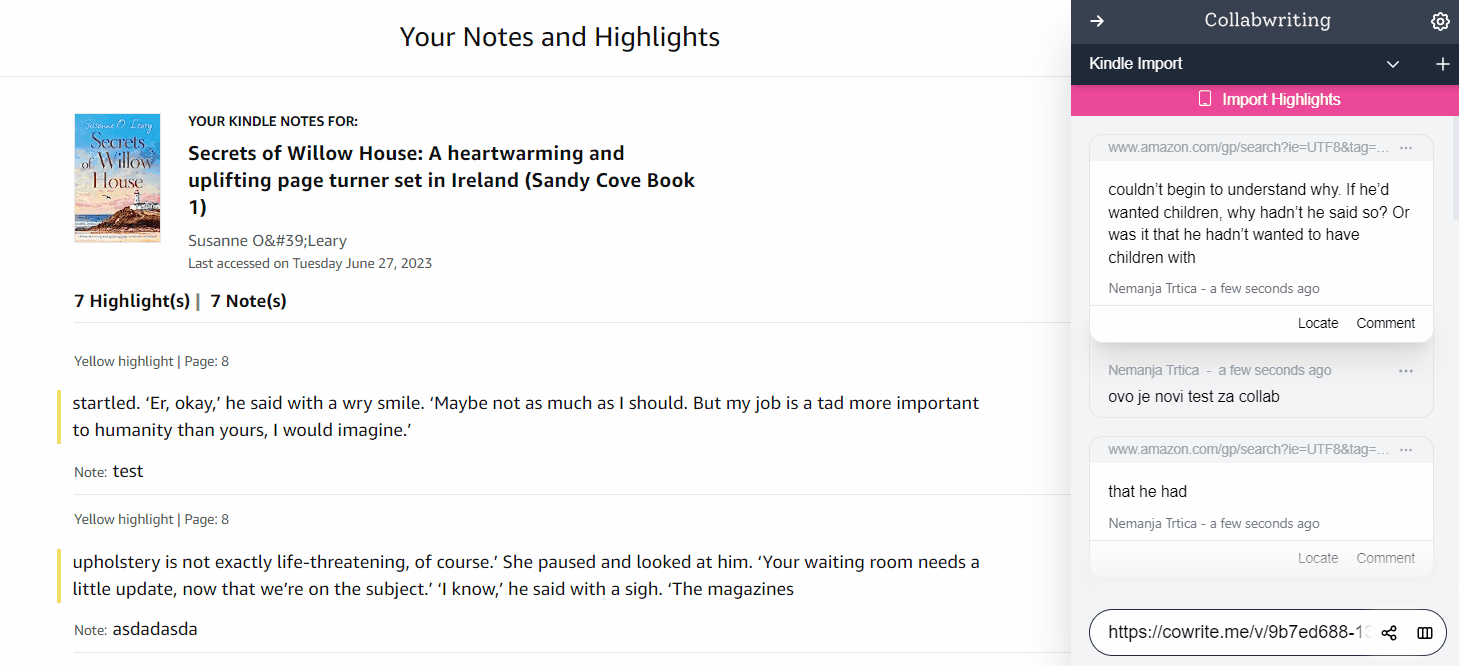
Create Cluster: Group topics together
Clusters in Collabwriting help you group related topics, making it easy to organize your research.
Whether you’re adding new topics or rearranging existing ones, you can simply drag and drop topics between clusters.
This streamlines the process of organizing information, offering an intuitive way to structure your research and insights.
Snippet reactions: Thumbs up
Reactions are a simple thumbs-up way to let snippet creators know you find their work helpful or interesting. It’s an easy way to show your support without leaving a comment.
- How to react to a snippet?
Find a snippet you like and look for the thumbs-up icon inside it. Click the thumbs-up, and you’ll see the total number of likes, including your own. - Who can react?
Only users with editor or commenter roles can react to snippets. Viewers can see the total number of likes but cannot add their own. - Who sees your like?
Everyone who views the snippet can see the total number of likes, including yours.
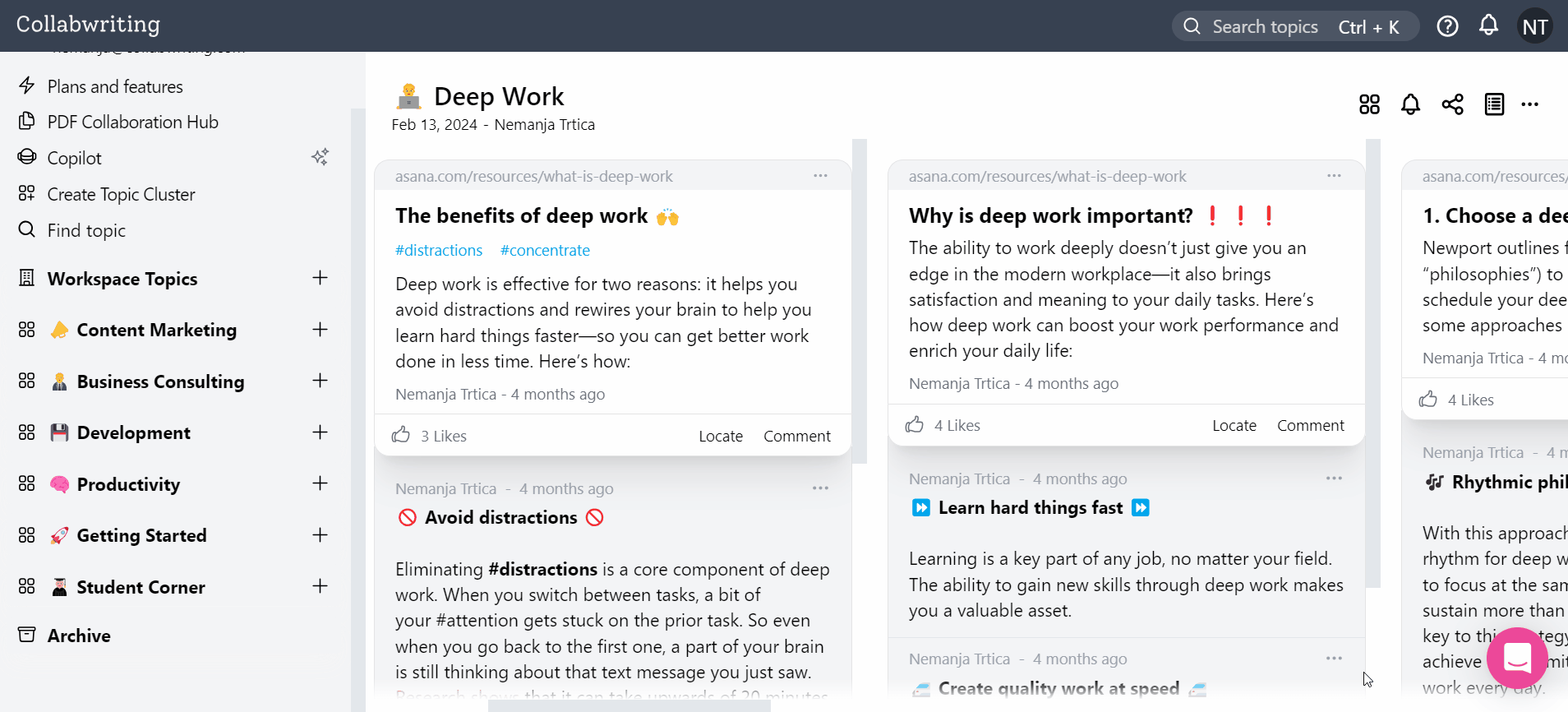
Email notifications: Mentions
With comments, you can easily tag users to get their attention.
Here’s how:
- Start typing a comment: Enter your comment in the input field.
- Mention a user: Type "@" followed by their name. Their name will appear in a dropdown menu.
- Save your comment: The tagged user will receive an email notification.
Who can be mentioned?
You can mention anyone with editor or commenter access to the Topic, or within Topics in a Cluster they have access to.
To mention external users by email:
- Start typing a comment: Enter your comment.
- Mention by email: Type "@" followed by their email address. Choose their role.
- Save your comment: The user will get an email with the snippet and registration instructions.
Simple Export: Turning insights into action
Exporting highlights to PDFs, Notion, or Google Docs with a single click turns your insights into actionable outcomes.
This makes it easy to move from research to action, making Collabwriting a handy tool for professionals everywhere.
Save LinkedIn, Reddit, YouTube or X posts in a click
Collabwriting offers a unique feature that lets you easily save entire posts from LinkedIn, X, Reddit, or YouTube with just a click.
This is especially useful for professionals who use these platforms for industry updates, networking, and gathering valuable insights.
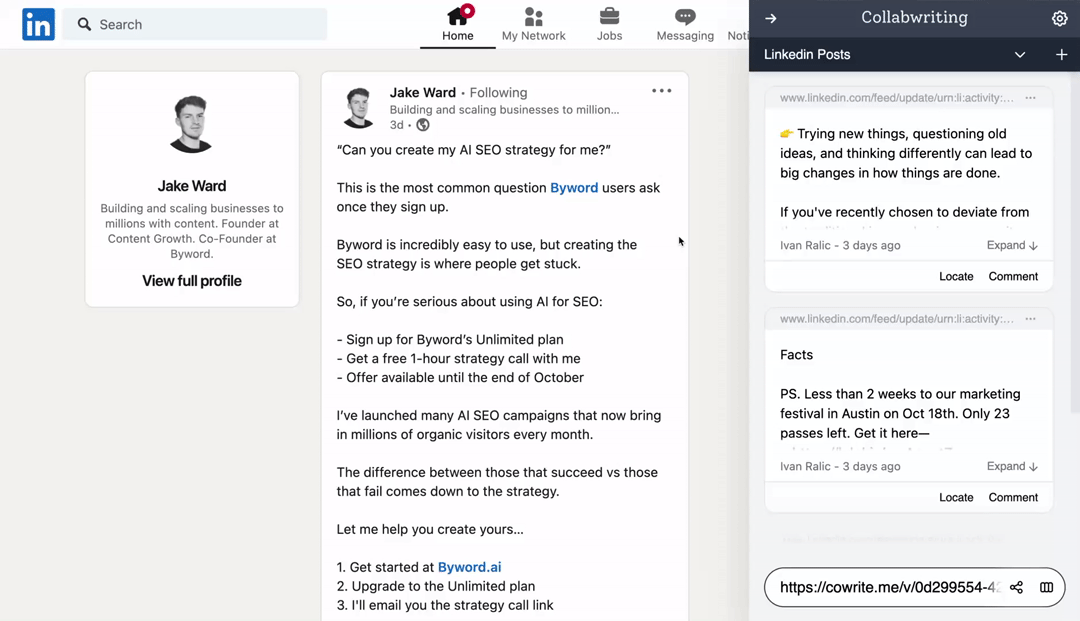
And that's not all! The convenience of saving entire posts extends beyond the platforms themselves.
Collabwriting lets users find and access their saved content even when they’re not logged into X or LinkedIn. This ensures you always have access to insights, discussions, and industry updates without interruption.
Research Copilot: Your Autonomous AI Researcher Agents
Autonomous agents search the web and can visit and read websites.
When they find something of interest, they highlight that information with locatable snippets and leave comments explaining why what they found is important.
You can bring various document formats including CSV, PDF, Docs, E-Books, research papers, and reports. Also, you can upload your unstructured data and let our agents do their job.
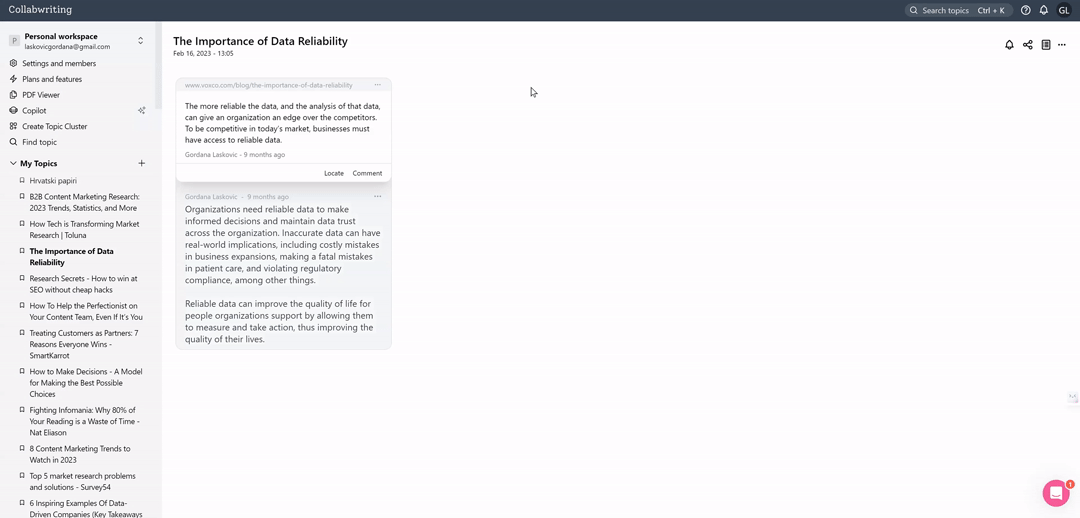
Youtube capture
You can now capture screenshots from YouTube videos and locate that exact timestamp later.
- Open the Extension: Start by opening the Collabwriting extension in your browser while viewing a YouTube video.
- Capture Screenshots: Click the "Save" button beneath the video to capture a screenshot and store it as a snippet. This makes it easy to revisit the exact moment later.
- Save Transcripts: Open the YouTube transcript and click the "Save" button to store the text. You can quickly navigate to the specific timestamp you saved.
- Preview Videos: On your Dashboard, preview saved videos by opening the Topic, hovering over the snippet, and clicking the play button. This provides a 15-second overview of the exact timestamp you captured.
These help you efficiently capture and manage important video content and transcripts for easy access and review.
In conclusion
Whether it's highlighting, collaborating, or organizing information, Collabwriting is not just a tool - it's what makes online research a breeze.
How does Collabwriting help in gathering information?
Collabwriting simplifies information gathering by allowing users to highlight important text from web pages and PDFs effortlessly. This is particularly useful for content marketers, lawyers, consultants, and student researchers.
Can I collaborate on PDFs using Collabwriting?
Yes, Collabwriting supports collaboration on PDFs (online and uploaded), ensuring the document looks the same across different apps and tools.
What are Topic Descriptions and how do they help?
Topic Descriptions allow you to add short explanations when inviting collaborators. They help in organizing and structuring topics more effectively.
How does Collabwriting facilitate sharing and collaboration?
Collabwriting allows you to create public links and grant specific permissions to users, allowing seamless sharing and breaking down information silos. Team members can collaborate in real-time from different locations.
Can Collabwriting integrate with other apps?
Yes, Collabwriting integrates with apps like Google Docs, Notion, Gmail, Outlook, Slack, Behiiv, and Document 360. The drag-and-drop feature lets you easily add snippets to your workflows.
Can I import highlights from Kindle?
Yes, you can import highlights from Kindle into Collabwriting. This allows you to manage Kindle highlights just like other highlights from the extension.
What are Clusters in Collabwriting?
Clusters help you group related topics, making it easy to organize and structure your research. You can drag and drop topics between clusters for better organization.
How do Email Notifications for Mentions work?
You can tag users in comments using the "@" symbol. Tagged users receive email notifications, ensuring they stay informed about relevant discussions.
How can I export my highlights?
To export your highlights in Collabwriting, go to your Dashboard, click the three dots next to the Topic you want to export, and choose to export as CSV or PDF. You can also drag and drop snippets directly into other apps like Gmail, Notion, or Google Docs.
Can I save posts from social media platforms?
Yes, Collabwriting lets you save entire posts from LinkedIn, X, Reddit, Quora or YouTube with just a click. This feature ensures you always have access to valuable insights.
What is the Research Copilot feature?
Research Copilot uses autonomous AI agents to search the web, highlight important information, and leave comments. It supports various document formats and keeps your research relevant with current information.



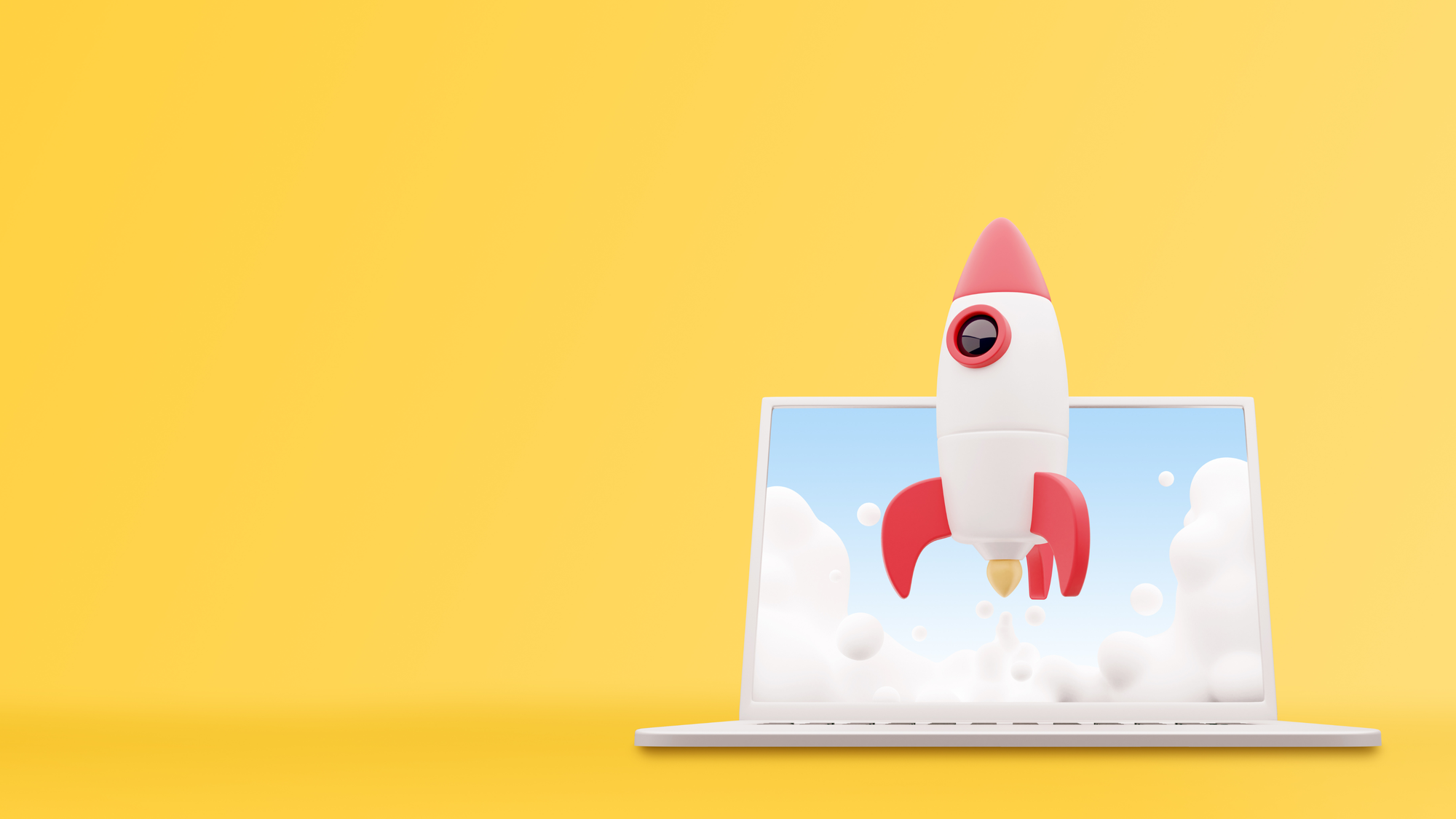
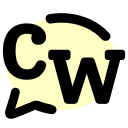
![The Best Tool for Collaborative Research in Content Marketing Teams [2026]](/content/images/2025/12/image--5-.png)
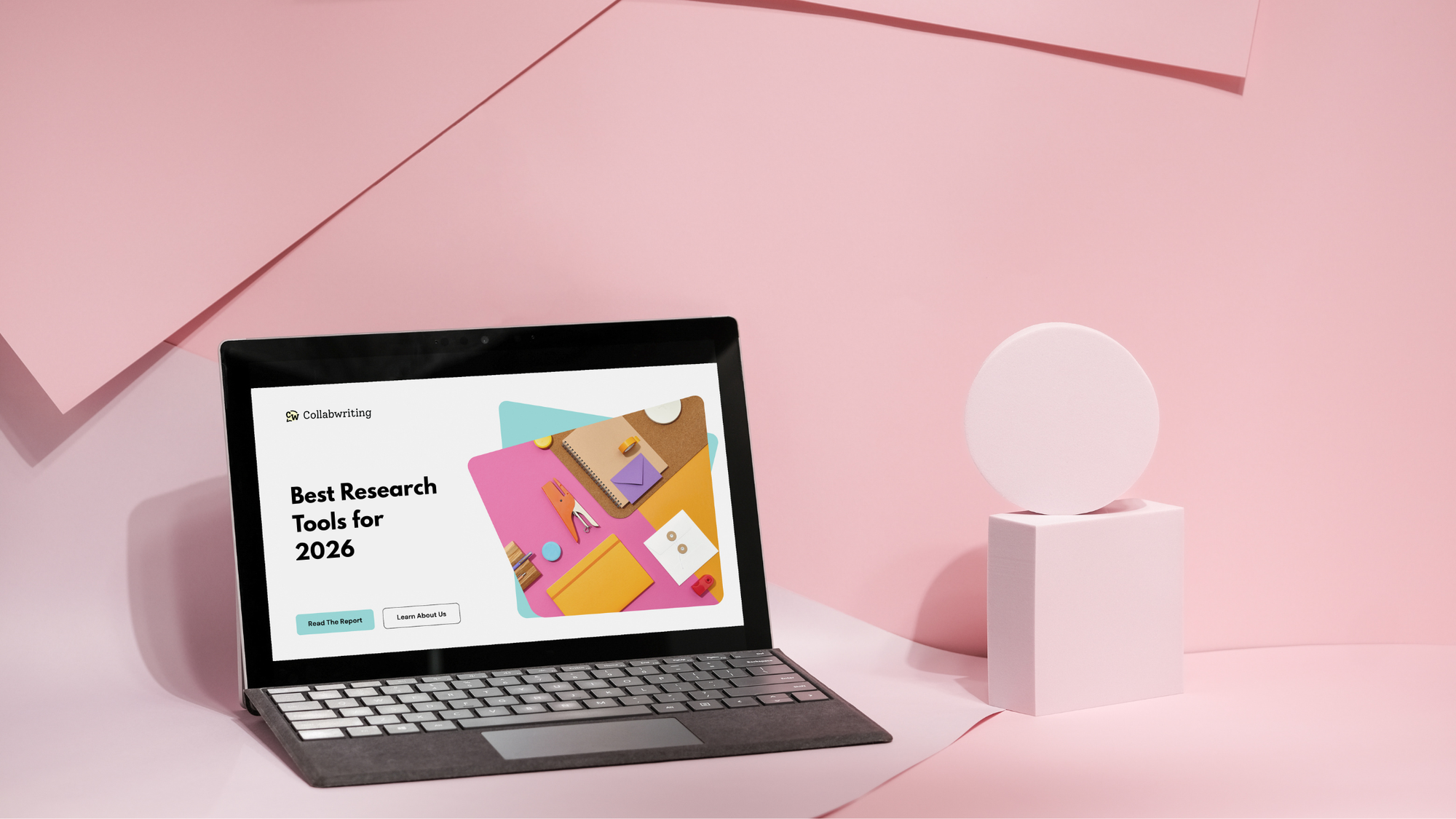
![5 Tools Marketers Use to Organize Research - Compared [2026]](/content/images/2025/11/cover-4-1.png)
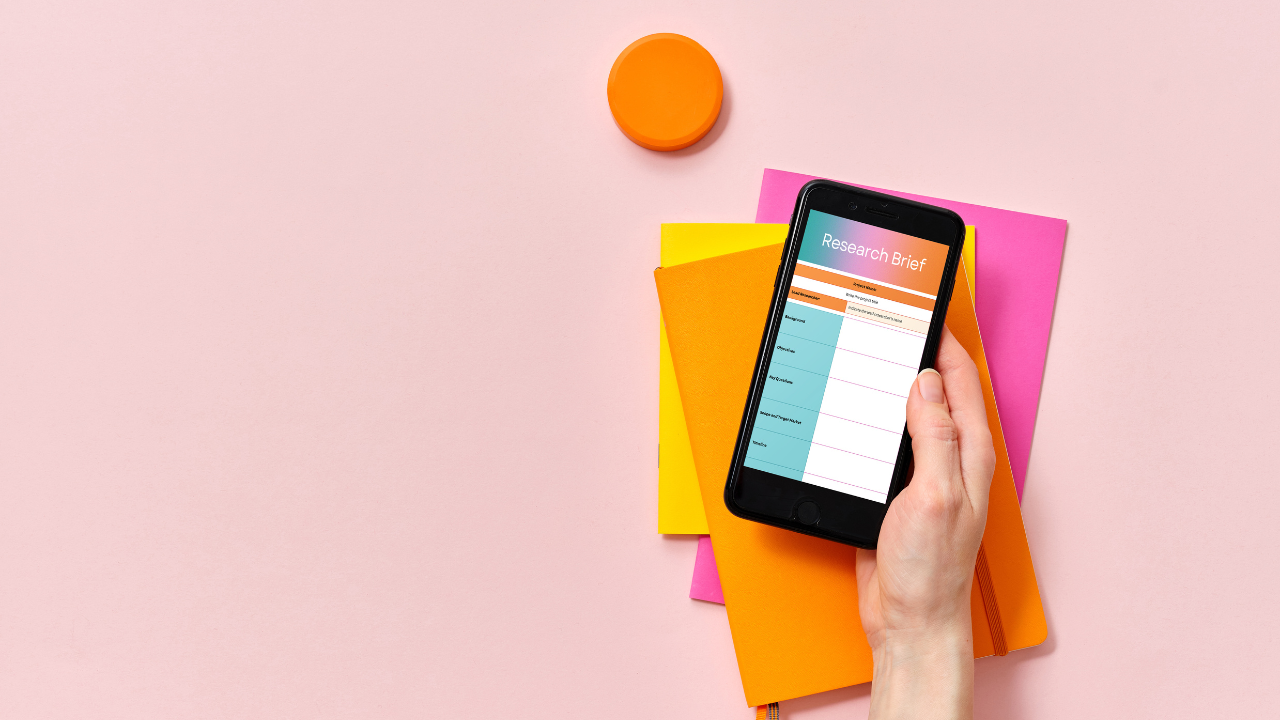
![Build Credibility in Research: Smart Way to Verify Information and Track Sources Easily [2025]](/content/images/2025/10/covers-for-blog--7--1.png)
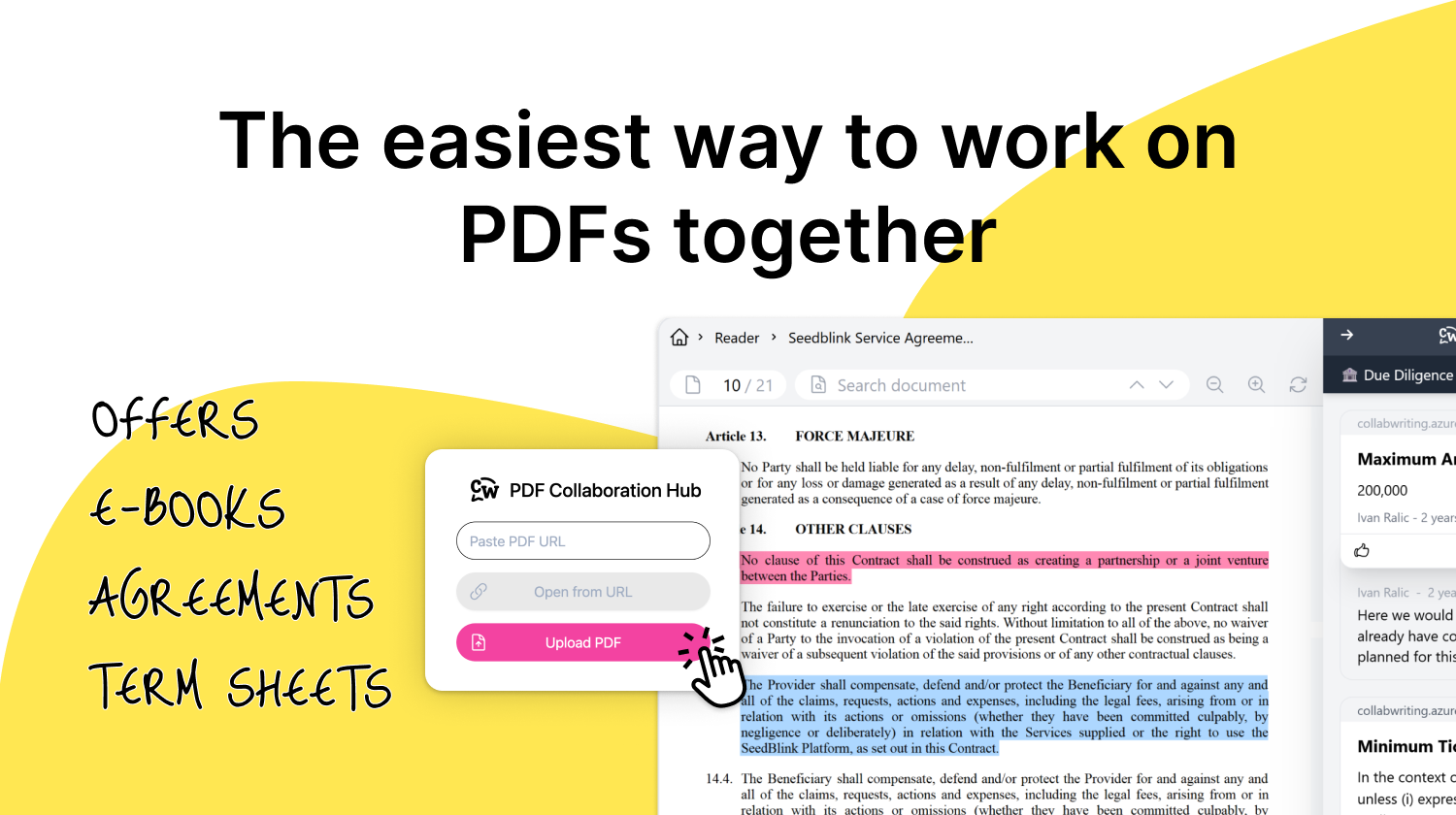
![How Marketers Can Turn LinkedIn Content into Collaborative Research [2025]](/content/images/2025/10/covers-for-blog--8-.png)
![Best Readwise Alternative for Personal & Team Research [2026]](/content/images/2025/09/Frame-814--3-.png)